How to delete Snapchat Account using your mobile:
For some reason you want to delete your snapchat account. Here goes two
simple method either using your phone or your desktop. Let’s see detailed steps
of how this has to be done.
To delete your snapchat account using your phone:
Step
5: Go to My Account and Security --> Account Information --> Delete my
account
Step 6: Tap the
Accounts Portal link.
Step 7: This will take
you to the delete account page. Type in the username and password and click
continue.
Snapchat
will deactivate your account for 30 days. After 30 days it will be permanently
deleted. Incase you wish to reactivate your snapchat account within 30 days you
can simply do it.
To delete your snapchat account using your desktop:
Step
1: Go to https://acounts.snapchat.com then login using your user name and
password.
Step 2: Now click on delete my account.
Step 3: Enter the username and password of the account you want to delete.
Step 4: Press continue and snapchat will deactivate your account for 30
days. After 30 days it will be permanently deleted.





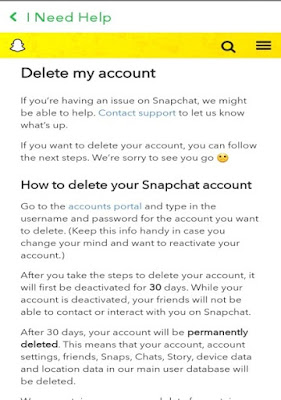






No comments